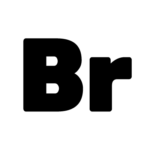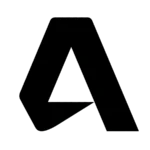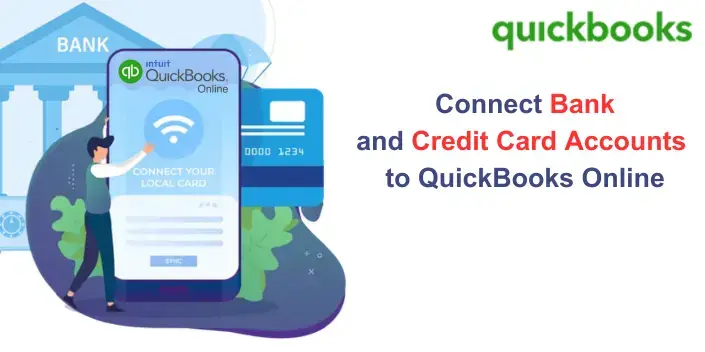Table of Contents
- Easily Link Your Bank and Credit Card to QuickBooks Online
- Steps to Connect a Bank or Credit Card Account in QuickBooks Online
- Final Thoughts
Are you wondering how to connect your bank and credit card accounts to QuickBooks Online? The good news is that QuickBooks allows you to link your bank and credit card accounts seamlessly, automatically downloading and categorizing transactions. This feature helps you save time, avoid manual data entry, and keep your financial records up to date.
In this guide, we will walk you through step-by-step instructions to connect your bank and credit card accounts effortlessly. Follow along and get your transactions synced with QuickBooks in no time.
Steps to Connect a Bank or Credit Card Account in QuickBooks Online
Step 1: Connect a Bank or Credit Card Account
To avoid manually entering transactions, connect your bank or credit card account to QuickBooks Online. You can link multiple business and personal accounts to keep financial data organized.

Follow these steps:
- Go to Transactions and select Bank Transactions.
- Click on Link Account.
- Enter your bank’s name or URL in the search field and select your bank.
- If you cannot find your bank, you can manually upload transactions.
- Enter your bank login credentials and click Continue.
- Choose the account you want to connect and select the transaction date range.
- Click Next.
- Some banks allow you to download transactions for the last 90 days, while others may go back up to 24 months.
- Select the appropriate account type from the dropdown.
- Click Next, then Connect, and select Done.
Tip: Ensure that you select the correct account type to match your QuickBooks chart of accounts. If the right type is missing, select + Add New.
For New Bank Accounts:
- In the Account Type dropdown, select Bank.
- Under Detail Type, choose Checking or Savings.
- Assign a name and click Save and Close.
For New Credit Card Accounts:
- In the Account Type dropdown, choose Credit Card.
- Assign an account name and click Save and Close.
Step 2: Connect a Bank Account from the Chart of Accounts
You can also connect your bank account directly from the Chart of Accounts section.
Steps to follow:
- Go to Settings and select Chart of Accounts.
- Locate your account and click on View Register.
- Choose Connect Bank.
- Search for your bank’s name or URL.
- If your bank isn’t listed, manually upload transactions.
- Enter your login credentials and click Continue.
- Select the account and transaction start date, then click Next.
- Choose the account type that matches your QuickBooks chart of accounts.
- Click Next, then Connect, and select Done.
Step 3: Add Additional Bank Accounts to QuickBooks
If you have already linked a bank account and need to add another, follow these steps:
- Go to Transactions > Bank Transactions.
- Click on Link Account and select Manage Connections.
- Toggle on the switch for any additional accounts you wish to link.
- If the account is not listed, repeat the steps from Step 1 to connect a new account.

Step 4: Download Recent Transactions
After connecting your bank or credit card, refresh the bank feed to download your latest transactions automatically.
How to refresh transactions:
- Navigate to Transactions > Bank Transactions.
- Click on Update to download recent transactions.
Step 5: Categorize Downloaded Transactions
After your transactions are downloaded, review and categorize them to ensure accurate financial tracking.
- Go to Transactions > Bank Transactions.
- Review each downloaded transaction and assign the correct category.
- Match transactions with existing entries in QuickBooks.
- Click Confirm to approve and save the categorized transactions.
Final Thoughts
By following these steps, you can easily connect your bank and credit card accounts to QuickBooks Online, ensuring automatic transaction updates and accurate financial records.